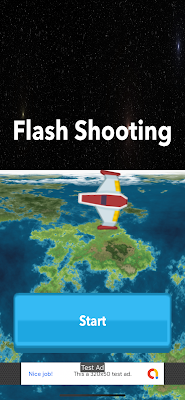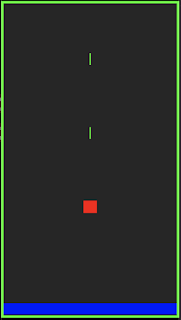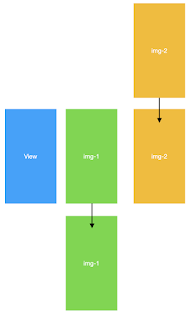Easy Triangle Calculator
Privacy Policy Effective date: 03 / 30, 2020 Flash Shooting ("us", "we", or "our") operates the Flash Shooting mobile application (hereinafter referred to as the "Service"). This page informs you of our policies regarding the collection, use, and disclosure of personal data when you use our Service and the choices you have associated with that data. Our Privacy Policy for Flash Shooting is created with the help of the Privacy Policies website . We use your data to provide and improve the Service. By using the Service, you agree to the collection and use of information in accordance with this policy. Unless otherwise defined in this Privacy Policy, the terms used in this Privacy Policy have the same meanings as in our Terms and Conditions. Information Collection And Use We collect several different types of information for various purposes to provide and improve our Service to you. Types of Data Collected Personal Data While using