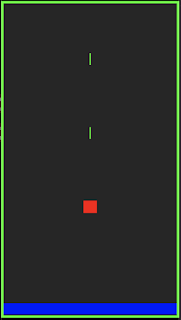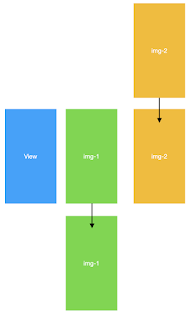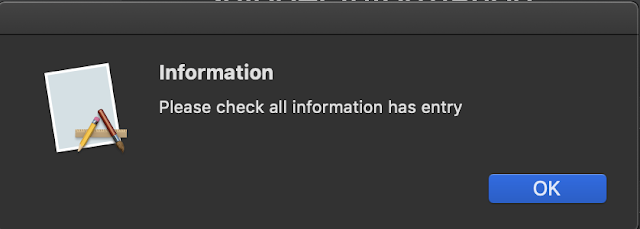Raspberry Pi 變成我的 AirPlay 音響 需求: Raspberry Pi M/B x 1(美金 35 含運) D-link DWA-121 x 1(無線網卡) SD card 8G or 4G x1 USB speaker x 1 準備工作: 由於 RPi 的板子只支援 HDMI 輸出, AV 視訊輸出, 3.5mm 耳機孔音源輸出,以及兩個USB port , 當然最重要的還有 10/100 網路port 所以我們首先要有USB board and mouse , 然後要有 HDMI 轉DVI 的接頭方便我們將視訊部份輸出到電腦螢幕上。 再來我們要將官的 OS 裝到記憶卡上,不然空有板子沒有安裝 OS 也無法啟動的 檔案的部份從 Raspberry Pi 官方網站上下載,我下載時最新的版本為 “ 2012-12-16-wheezy-raspbian “ 利用 win32diskimager-binary 將OS 寫入到SD card 上 檔案寫入完畢後,要開始最重要的工作啦!開機 分別將 SD card 差入RPi 的SD card 卡槽,接上螢幕,鍵盤,以及你的無線網卡(DWA-121),插上電源後就會開機啦! 接下來就會進到初始畫面,統統跳過就會變到下面這樣啦(如果系統要求login ID 的話, 請輸入pi , 密碼: raspberry 再來就是慢長的key in 過程啦 pi@raspberrypi ~ $ sudo apt-get update pi@raspberrypi ~ $ sudo apt-get upgrade pi@raspberrypi ~ $ startx …………………進入 X window 去將 WIFI 連結起來 然後就可從遠端電腦透過 putty 連結過去做一些Config 啦 將預設輸出從 HDMI 改成 3.5mm 耳機輸出 pi@raspberrypi ~ $ sudo amixer cset numid=3 1 修改完後要做安裝 Shairport 的部份啦 pi@raspberrypi ~ $ sudo apt-get install git libao-dev libssl-dev libcrypt-ope